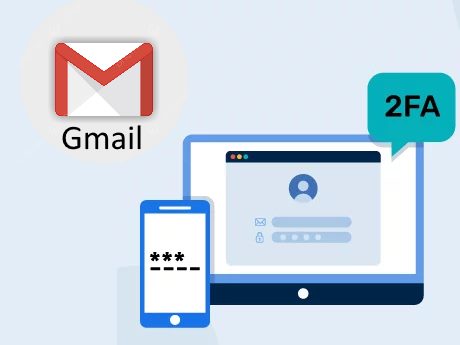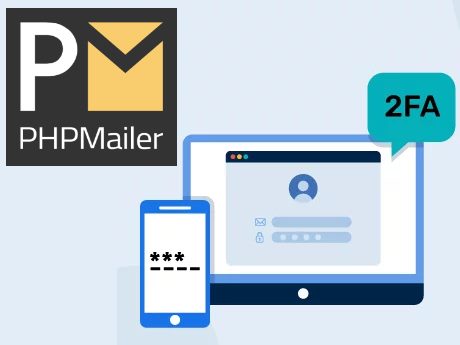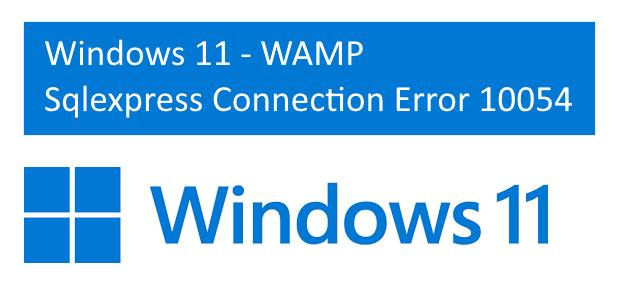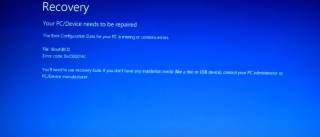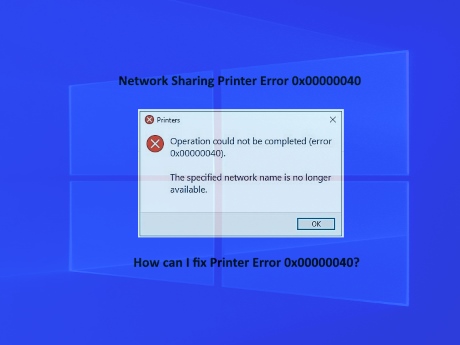IT Technical Support for Developers
Tally Integration Capabilities
Share

How to Enable TCS Calculation on Sale of Goods in Tally ERP 9

Tally Erp9 - HOW TO ENABLE TCS CALCULATION ON SALE OF GOODS
1. Open Tally and Login as Admin
2. Press F11 Select Yes in Tax Collected at sources under statutory & taxation.
3. Now under second option set/alter TCS details, press yes please enter your TAN Number, collector type, collector branch . and enter all other required details and press enter
4. Go to Accounts info then statutory info now you will find NEW OPTION named TCS NATURE OF GOODS please press enter now you will find create option, now enter name TCS ON SALE OF ANY GOODS, section 260C, rate are same for all type of payee, with PAN 0.075% & without PAN 1%(Normal TCS rate is 0.1% but reduced rate will be apply from 01st October 2020 to 31st march 2021 as concessional relief by Govt. to reduce all tax rate @25%. From 1st April, 2021 Rate of 0.1% will be applicable)
5. Modify some of your ledgers of tally. Now you have to decide that to which customer TCS is applicable based on limits now alter that customer ledger( you have to individually alter all those sales party ledger to to whom TCS is applicable)
6. Statutory information you will find ""TCS is applicable"" please select yes, select buyers type, don’t forget to enter PAN No. now please accept.
7. Alter your sales ledger, Select "Yes" under is "TCS is applicable" now under nature of goods option select TCS on sale of any goods( which we created earlier), now please accept.
8. Also alter your CGST, SGST ledgers. If you maintain CGST ledger rate wise than you have to alter all those ledger. ( as you know TCS is also applicable on GST Amount that’s why you have to alter your all CGST, SGST, & IGST Ledge).’
9. Now alter respective GST ledger please select yes under IS TCS is applicable & Select nature of goods , TCS on sale of any goods( category which you have created earlier)
10. Go to gateway of tally then stock item than alter, select one of stick item, now you will find option IS TCS is applicable please select yes and under Nature of goods select TCS on sale of any goods now please accept.
11. Now all done. Please enter one of sales invoice. Now select customer ledger under Which you have enable TCS, select stock item under which you have unable TCS, Enter Respective Qty, Rate, select sales ledger which you have enable for TCS, now you will find one box, TCS nature of goods select ledger, TCS on sale of any goods every time you have to select this category like after you have selected stock item & after you have selected respective GST ledger.
12. Now at the end means after you have selected respective GST ledger press alter C(ledger create), create one ledger name TCS on sale of goods under Duties & tax, type of ledger TC & Select category which you have created earlier(TCS ON SALE OF ANY GOODS).
13. If TCS is not applicable in any party then a under ledger select NO Against Is TCS IS APPLICABLE. OR You can also do one thing while entering sales invoice, you will be asked TCS nature of goods then select Not applicable
14. Go to Display, statutory report then form 27 EQ Now you will find all your TCS transaction, assessable value and TCS collectable and TCS collected and balance collectable monthly as well as yearly
15. Now after the end of your month means when you you have to paid TCS, go to accounting voucher then payment voucher, enter dated for example 1st Nov, 2020 now you will find start payment option in right hand side of your payment voucher please select start payment, now select tax type as TCS and enter all details which are asked like Period, collected till date, section(206C), Nature of goods, collectee status, residential status, cash/bank, Now all those bill on which TCS is applicable are display on your screen and you will find total amount of TCS need to be deposited by you. And if you want to print TCS challan for your reference press Alt P, and select yes in print as TCS challan
16. Now under FORM 27EQ you will find TCS amount which you have entered in you payment voucher if not available than see the not included in TCS and entered respective details.
Latest Post
/Windows
/Windows
/Windows
/Windows
/Windows
 ( 5 ) by 1 User(s).
( 5 ) by 1 User(s).